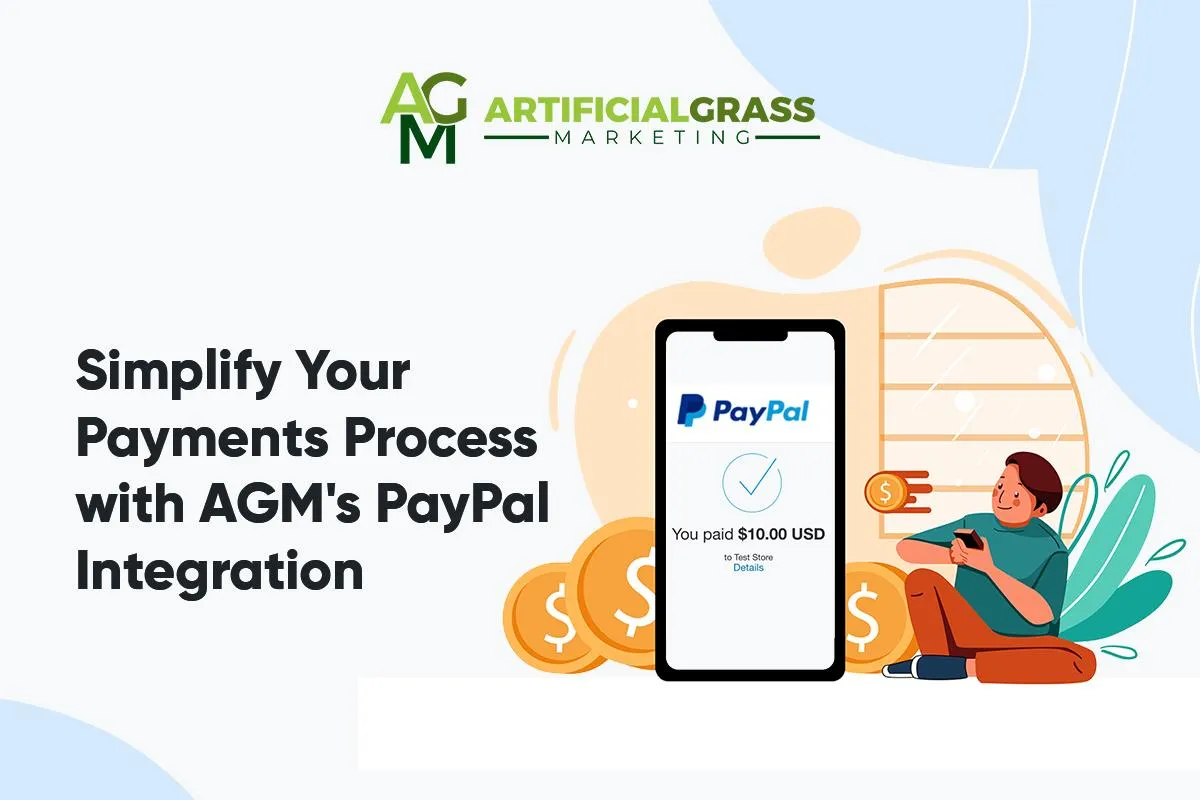
Using AGM’s PayPal Integration to Streamline Your Artificial Turf Payments Process
Receiving payments for your artificial grass installations shouldn't be a hassle. With AGM’s PayPal integration, you can accept payments directly through your website, track transactions, issue refunds, and even create subscriptions – all without leaving your AGM dashboard.
What Can You Do with AGM’s PayPal Integration?
PayPal is a secure online payment system that allows businesses to accept payments from customers in over 200 countries and 25 currencies. With PayPal, you can accept various payment methods including credit cards, debit cards, and PayPal balances.
AGM’s PayPal integration lets you use these payment services directly within your AGM dashboard.
Here are just some of the features you get when you connect your PayPal account with AGM:
Accept Online Payments
With the AGM-PayPal integration, you can add a “Pay Now” button to artificial turf invoices or installation quotes sent via AGM. This lets clients pay immediately upon receiving the invoice through their preferred payment method.
You can also create secure payment links for specific amounts, which you can share via email or SMS.
Track Payments
Keep tabs on all incoming and outgoing transactions within your AGM dashboard. You can view detailed reports on payments received or issued refunds.
Manage Refunds
If necessary, you can issue refunds directly from your AGM dashboard. Simply click on the transaction in question and select 'Refund.' The refund will automatically be processed through PayPal and reflected in your transaction history.
Subscriptions
If you offer subscription services like regular turf maintenance or warranty plans, AGM’s PayPal integration makes it easy to manage these payments. You can set up recurring payments and automatically send invoices to your clients.
How to Integrate PayPal with AGM
Use these steps to integrate PayPal with your AGM account:
Go to the ‘Settings’ tab in your AGM dashboard.
Choose ‘Billing Settings’ from the drop-down menu.
Select 'Payment Settings' then click on 'Add Payment Method'.
Choose 'PayPal' from the options.
Enter your PayPal email ID, then click on ‘Connect to PayPal’.
You’ll be redirected to the PayPal login page. Enter your PayPal credentials and follow the prompts to authorize the connection.
Once you’re done, you’ll be returned to your AGM dashboard. Your PayPal account should now be connected to AGM.
Learn More!
Discover how AGM software is designed for artificial grass installers, by artificial grass installers. Join our Free Community or Book a demo today. Got a question Shoot us a message, and one of our team members will get in touch ASAP!
Need help? Your solution is just a click away! Connect with our live chat now! 🗨
We’re on a mission to build an easier way to run your artificial turf business!
Copyright AGM 2024
All Rights Reserved

